How to Host Static Website on Google Cloud
Hello friends today i am gone to teach you how you can host your static website on google cloud using Google Cloud Storage
How to Host Static Website on Google Cloud
What is Google Cloud Storage ?
Google Cloud Storage is an enterprise public cloud storage platform that can house large unstructured data sets. Companies can purchase the storage for primary or infrequently accessed data.
Let’s do particle
Step1) First Login to your google Cloud Account:
Create Cloud Storage
In Left Sidebar Search Cloud Storage > Browser
- Click on Browser
Ones you are on Cloud Storage Browser page. Click
- Create bucket
New page Open Fill all Details:
Name your bucket
- my_website12
- Click Continue
- Multi-region
- Click Continue
- Standard
- Click Continue
- Uniform
- Click Continue
Click Create.
Note: Please do not Make public write now
Step 2) Uploading your website’s files
- when your folder all files uploaded
- Go to permission tab
- and click to Switch to Fine Grained
- and Select Fine Grained
Step 3) Sharing your files in Public
To see your website on browser you need to make public for all users.
- Select index.html
- click on 3 dots
- click on edit permissions
- Add Entry
- Public
- allurers
- Reader
- https://storage.googleapis.com/my_websitess12/love%20bot/index.html
- Public URL
- Authentication URL
- copy public URL and open in new tab
Also visit: How to delete google workspace account

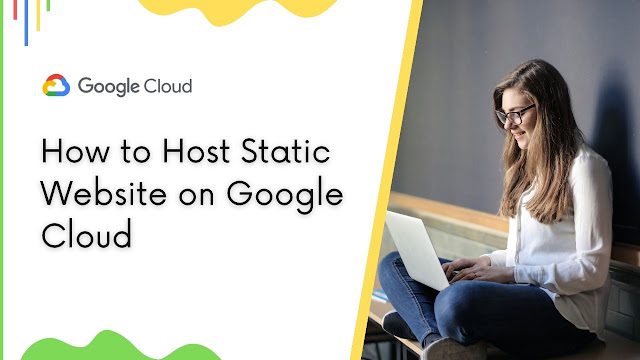


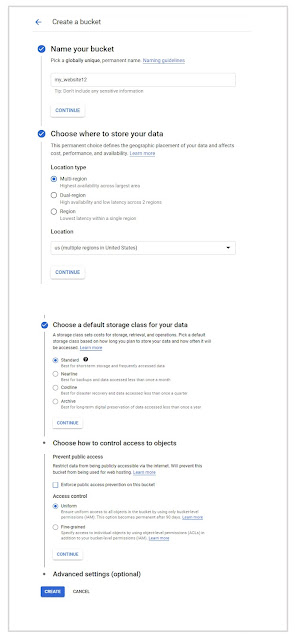

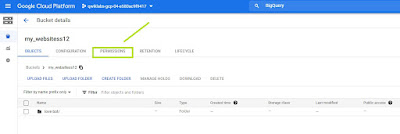



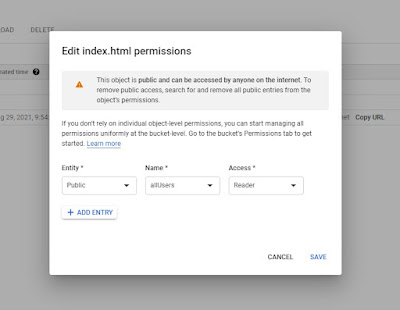
How to get public url of my website please tell me
its working nicely explained 👋