How to Create Windows VM instance in google cloud
In this article i am gone to tell you How to Create Windows VM instance in google cloud (GCP) with you..
Also visit: How to Create Linux VM instance in google cloud | GUI
How to Create Windows VM instance in google cloud
Create a Linux VM instance
- Login in your Google Cloud Account
- If your Don’t have Please Create your account First..
1) In the Cloud Console, go to the Compute Engine & Select VM instances.
2) Click Create instance.
3) Give Any name to your VM instance.
4) Select Region or Zone.
5) In Machine configuration
Select CPU type & how many CPU or Memory you want.
6) In the Boot disk section, click Change to begin configuring your boot disk.
- On the Public images tab, choose Windows Server 2019.
- Click Select.
7) In the Firewall section, select Allow HTTP traffic.
8) Click Create to create the instance.
9) Wait 2 or 4 Minutes.
10) Once your instance is ready..
Connect to the VM instance
On VM instances Page..
- Under the Name column, click the name of your virtual machine instance.
- Under the Remote access section, click Set Windows password.
- Specify a username, then click Set to generate a new password for this Windows Server instance. Save the username and password so you can log into the instance.
- Connect to your instance using your choice of graphical or command line tools.
Do Not Forget to delete your VM Instance
1) Select your instance
2) In upper navbar click on delete..
3) It will take 2 min to delete you VM instance..

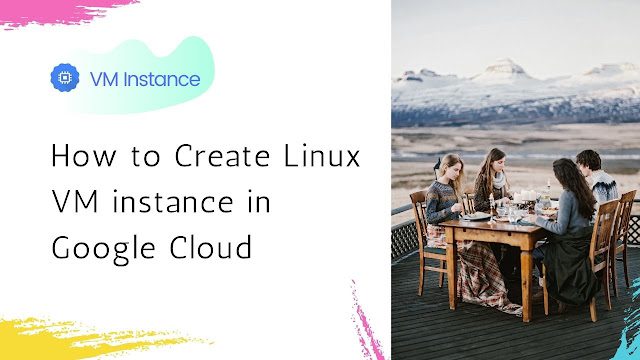
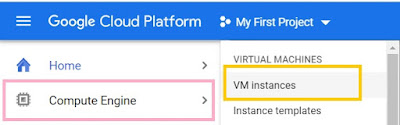
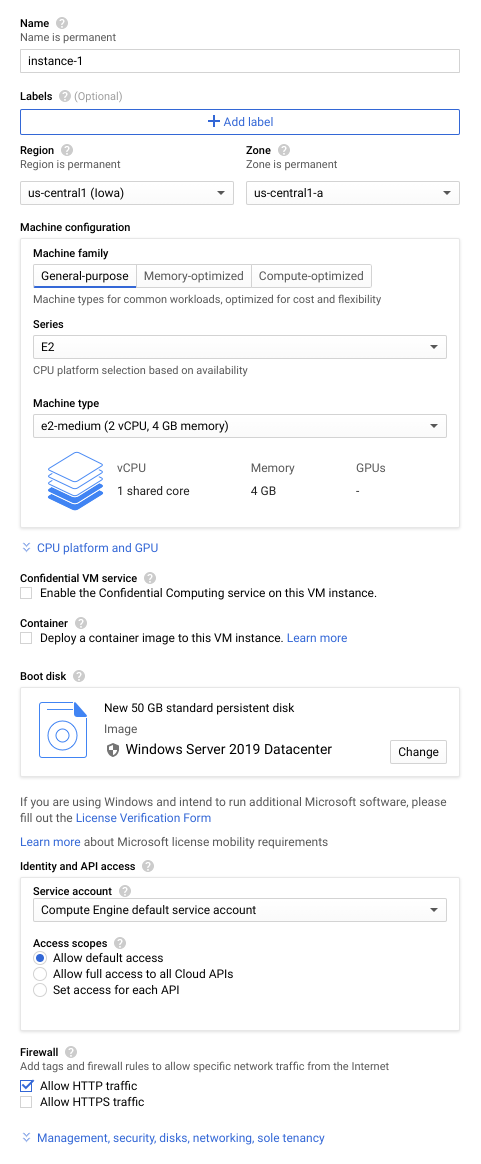

I am looking for some good blog sites for studying. I was searching over search engines and found your blog site.