Deploy Application Using Command line interface IBM Cloud
Hello friends in this article i am gone to share Deploy Application Using Command line interface IBM Cloud with you..
Also visit: How to Create Cloud Object Storage in IBM Cloud
Deploy Application Using Command-line interface IBM Cloud
Objectives
- Create an IBM Cloud application by using one of the available runtimes.
- Sign on to IBM Cloud from the CLI.
- Deploy an application from a local workstation by using the IBM Cloud CLI
- Test the application with its endpoint after the application is deployed and started.
Start using Command-line interface
1) Login to IBM Cloud.
2) Click IBM Cloud Shell, as shown in the image below.

ibmcloud version

5) Run the command uuidgen to generate a 16 digit unique number. Copy the first 3 characters to use in naming our application.
uuidgen

2) Click Create resource on the right, as shown in the picture below.
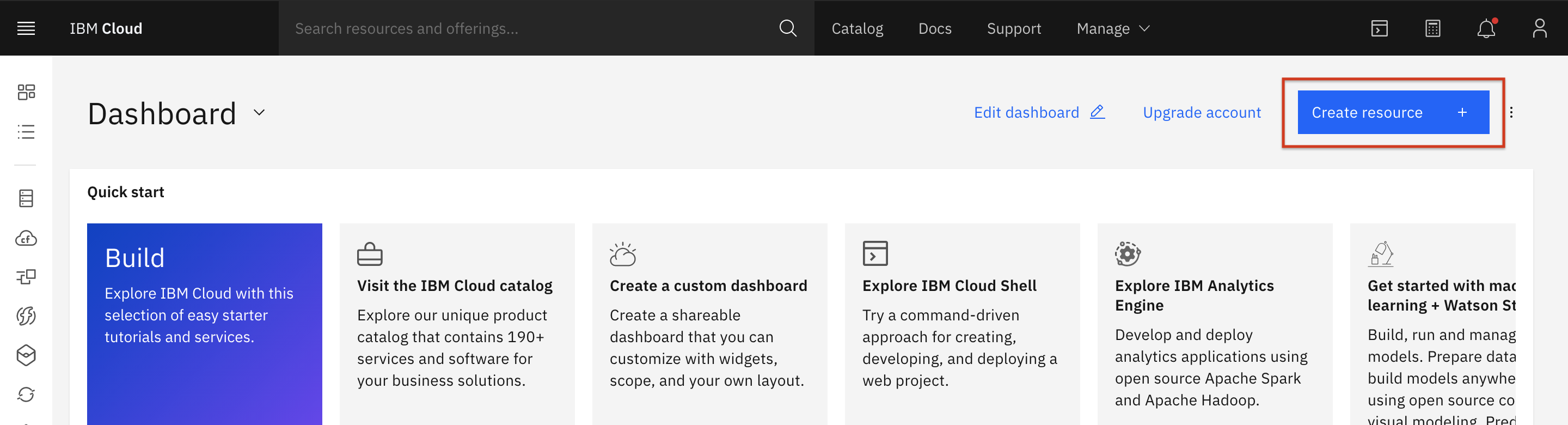
3) You can now see the entire catalog. In the Search field, type “Cloud Foundry” and select Cloud Foundry.
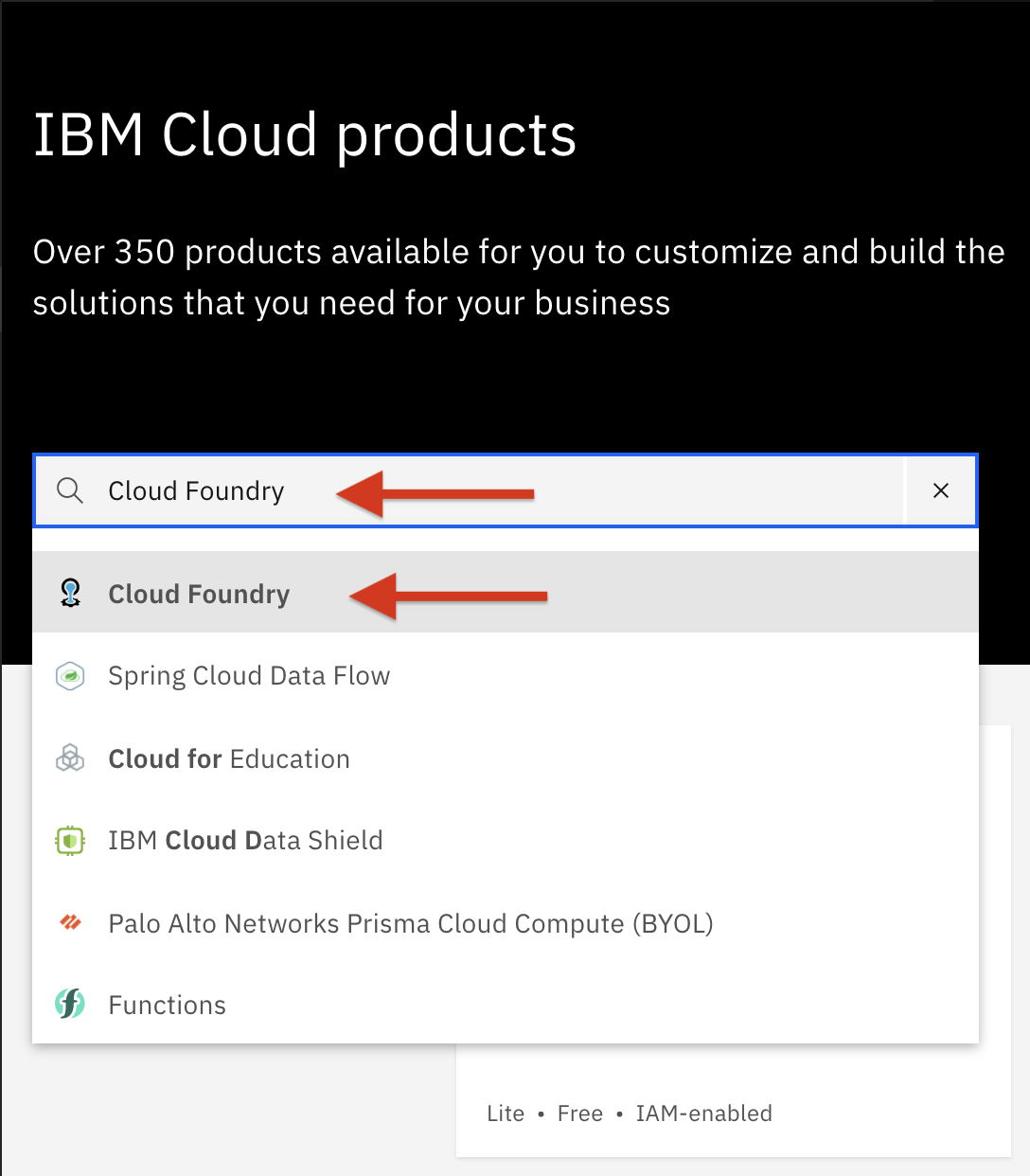
4) On the Cloud Foundry page, scroll down to Application runtimes , and then click SDK for Node.js, as shown in the image below.
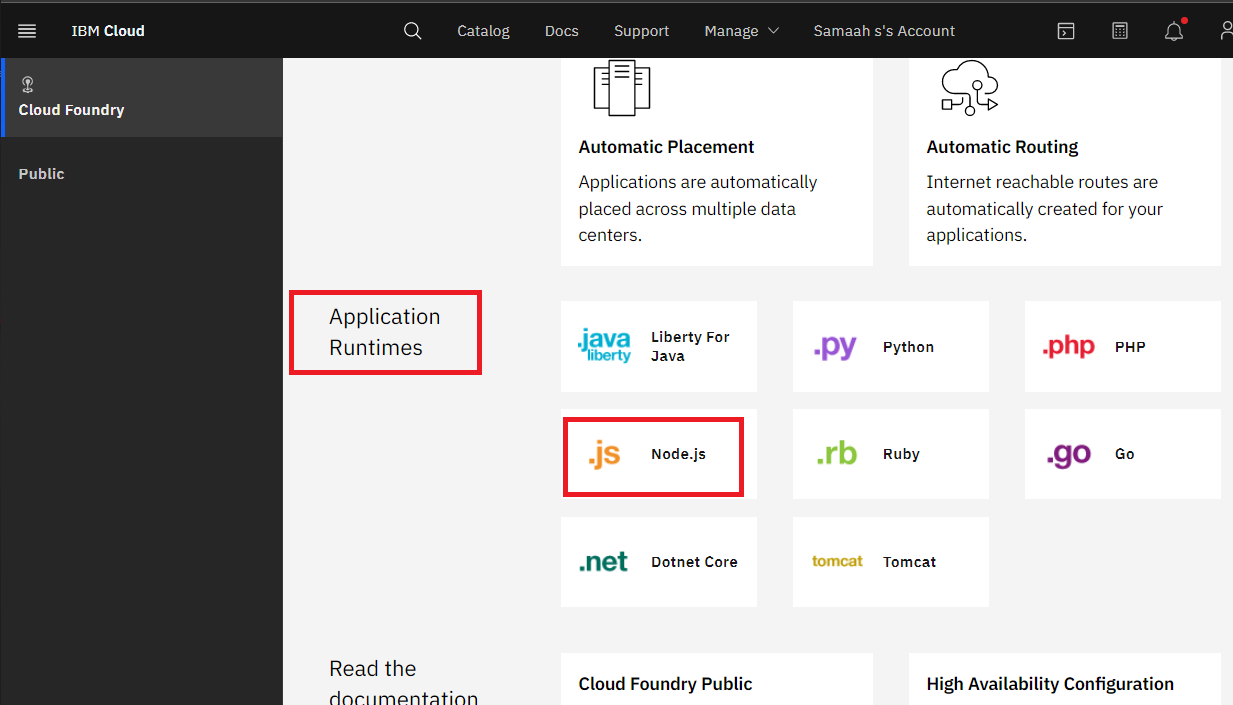
5) Choose your region, choose your lite plan.
6) Enter a unique name for the application.
Note: You can use CP0251-xxx-nodesample, replacing xxx with the first 3 characters of the uuid you generated
7) Accept the defaults for the other fields and click Create.
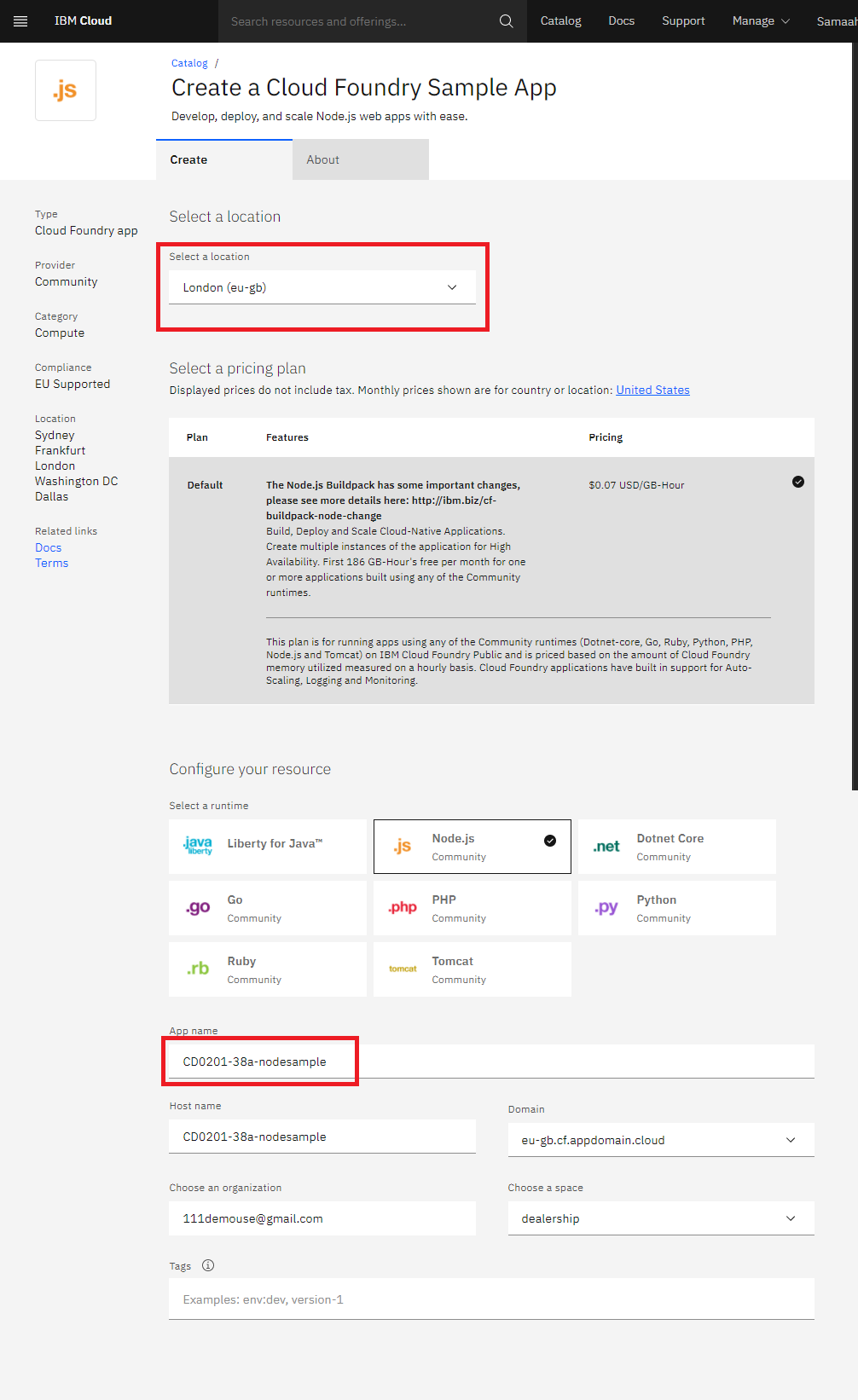
8) Click Visit App URL which will open a new browser tab.
9) Confirm that the sample application appears, as shown below.
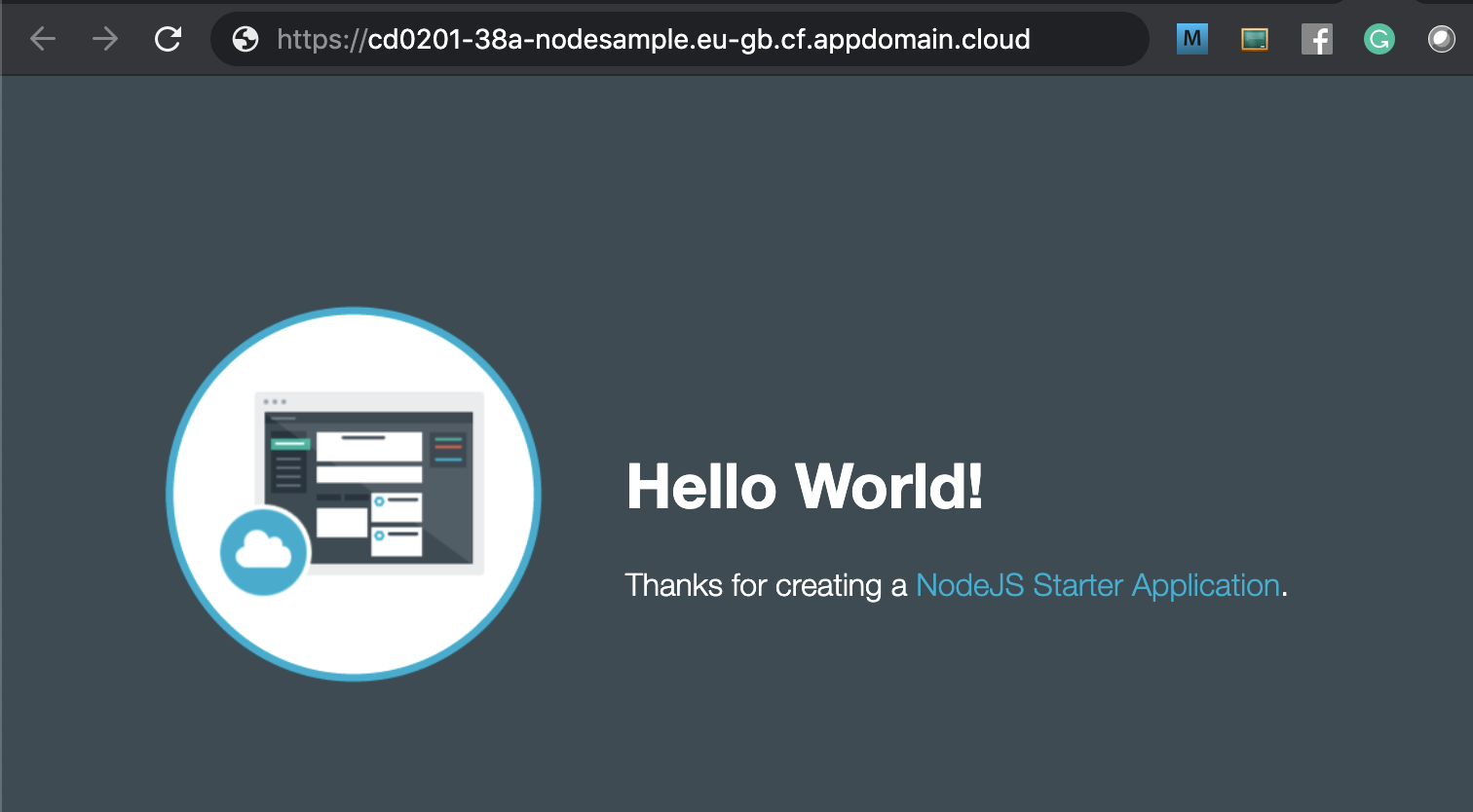
Congratulations: you successfully use Command line interface and created application in IBM Cloud.
Also visit: Simple books App Project Build and Deploy on IBM Cloud

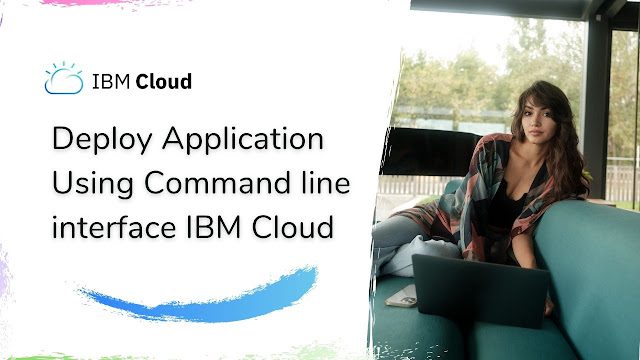
Nice Information ..
Thanks for sharing this article.. very informative