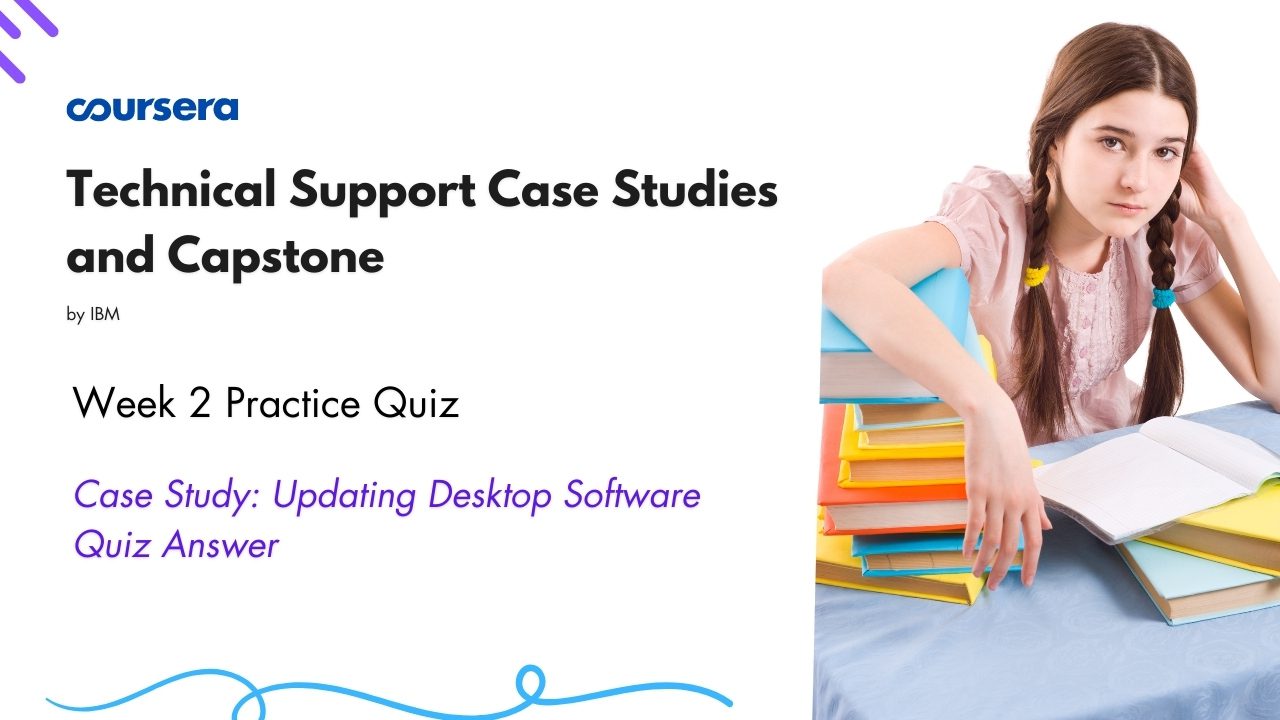Case Study: Updating Desktop Software Quiz Answer
In this article i am gone to share Case Study: Updating Desktop Software Quiz Answer with you..
Also visit: Case Study: Browser Versions, Installs, and Updates Quiz Answer
You are working at tech support via chat, and receive the following message:
User: Hello, I just installed a new version of Windows on my laptop, and the software I usually use is not working.
Agent: Hi, let’s see if I can help you. Your problem isn’t unusual. Usually an operating system is backward-compatible, but it’s impossible to ensure that compatibility with all the software you may have installed.
Question 1)
What does “backward-compatible” mean?
- The OS is compatible with different types of devices.
- The OS is compatible with older hardware.
- The OS is compatible with earlier versions of that OS.
- The OS is an upgrade and/or an update to an earlier version of that OS.
User: OK, so what can we do to fix it?
Agent: Sometimes a new installation of a software package will include fixes and updates that might help. I suggest we uninstall the software and reinstall it on your system. To make sure the new version is clean, we should uninstall the existing installation.
Question 2)
How can you uninstall a software package in Windows?
- Navigate to Uninstall in the System menu, and select the app.
- Install different software that performs the same function.
- Navigate to Apps in the Settings menu, select the app, and select Uninstall.
- Delete the icon from the desktop.
Agent: Do you have admin privileges on your computer so that you can install software yourself?
User: Yes.
Agent: Then go ahead and uninstall the version of the software you currently use.
User: <pause> Alright, I’ve followed the steps and uninstalled the software.
Agent: Great! Since you want to make sure you have the latest version, I assume you’ll be installing from the website of the publisher, correct?
User: Yes, and I already have the website open – I was checking earlier to see whether they had any advice about compatibility.
Agent: Excellent. We’ll need to check a few things on your system before we get started with the new installation.
Question 3)
Which three of the following need to be checked before installing software? Select all that apply.
- Source of the software being installed
- Whether or not the software is open source
- Version of the software being installed
- System requirements like RAM space and processor speed
User: OK, I’ve checked all those things and it’s looking good. I guess we’re ready to reinstall.
Agent: Great! So, from the website, navigate to the installation page, then download and run the installer.
Question 4)
What is an installer?
- A piece of software that checks for prerequisites of the software being installed
- A checklist for software installation
- A process that copies software into a computer’s folder
- A piece of software that automatically installs another piece of software
User: The installer has completed the installation process.
Agent: Can you try opening the new software and see if it functions?
User: Yes, that looks good – thanks a lot!
Agent: Happy to help! Please call again if you have any questions.
After this exchange, your manager asks you to use this information to create a knowledge base entry.
Question 5)
Which one of the following would be the most useful information to add?
- Ways to make the interaction more user friendly
- Instructions for doing the same procedure in MacOS
- A list of installation websites for popular software
- Troubleshooting techniques to help avoid reinstalling software