How to Host a Static Website on IBM Cloud
Hello Friends today i am gone to tell you how you can host your first Static website on IBM Cloud.
Also visit: Project Build and Deploy a Simple Guestbook App
How to Host a Static Website on IBM Cloud
So Some Question Raise just Like
- Where we Store our files ?
- How can store a file ?
- How can i Host Static Website ?
- Which service we are using & it is free or paid ?</span >
- IBM Cloud Object Storage
IF you Don’t Know about IBM Cloud Object Storage it is Just like GCP Cloud Storage Bucket
What is IBM Cloud Object Storage ?
- IBM Cloud Object Storage supports exponential data growth and cloud-native workloads with built-in high-speed file transfer capabilities, cross-region offerings and integrated services. The IBM® Aspera® high-speed data transfer option makes it easy to transfer data, and flexible storage class tiers help manage costs while meeting data access needs.</span >
Theory is Over Lets do Some Cool Stuff.
So What we Need:
Step 1) Create IBM Cloud account
Step 2) Very your Email and Login to your IBM Cloud Account
Your static website structure like this
COS is Flat Storage it means you can not use Folder structure in this.
- index.html —File
- https:love.bot.com
- Click on Create Recourse.
- In IBM Catalog Page
- Search Object storage
- Create Object storage
- Select Lite plan.
- Give Unique any name
- Click Create.
- Getting started page </span >appear
- Click on </span >buckets
- Click on Bucket
- Select Host a static website</span >
- Click Create.
Step 5) Now put some details
- unique website name
- Select Host a static website
- Put index.html </span >on Static web Hosting</span >
- Public access On
- Click Next.
- Click Next
- then Click View bucket configuration
- Click on Bucket Objects
- then Click View bucket configuration
- Click on 3 dots
- select object details
- Copy Public link and open in new Tab
- http://my-first-static-website-cos-static-web-hosting-962.s3.jp-tok.cloud-object-storage.appdomain.cloud/index.html</strike ></span >
- Click on access policies
- Select Public access
Access group
- Public access</span >
Role for this bucket:
- Content reader</span >
- Click on Bucket Objects
- then Click View bucket configuration
- Click on 3 dots
- select object details
- Copy Public link and open in new Tab
- You successfully Host Your First Static Website on IBM Cloud.

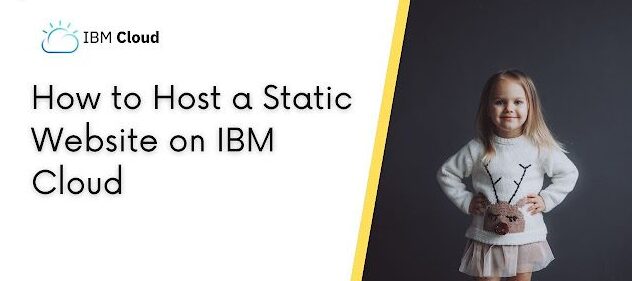










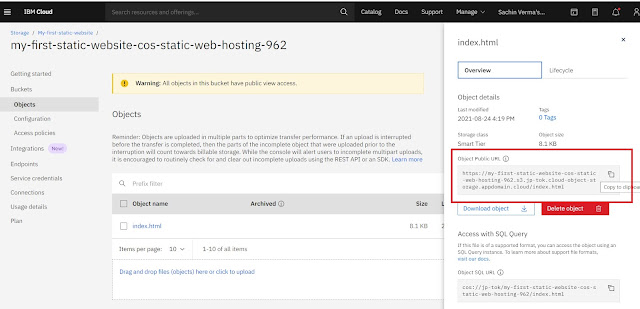

Nice article bro… ii host my first static website on Ibm cloud with the help of your article