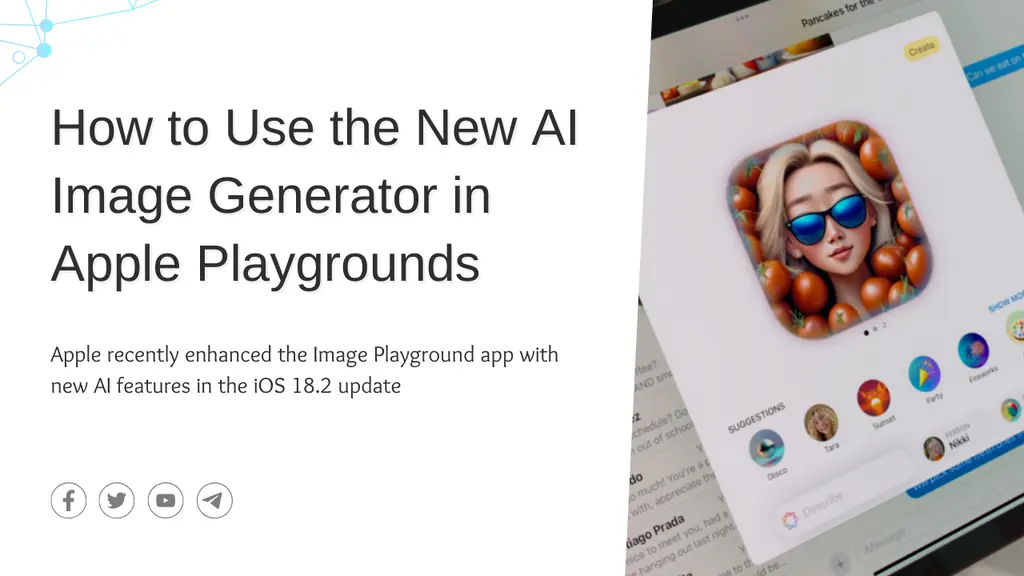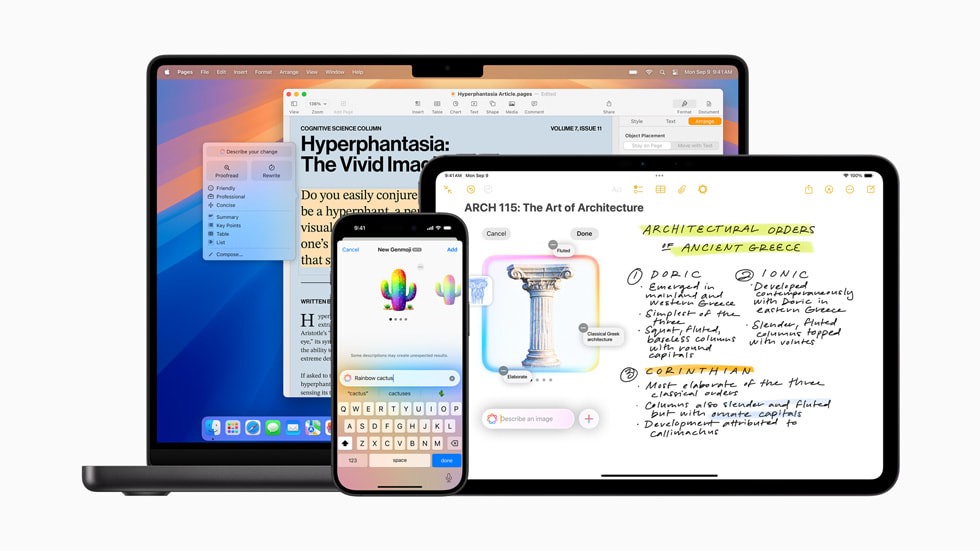How to Use the New AI Image Generator in Apple Playgrounds
Apple recently enhanced the Image Playground app with new AI features in the iOS 18.2 update. These updates let users create unique images by combining prompts with elements from their photo library. So How to Use the New AI Image Generator in Apple Playgrounds
What’s New in Image Playground
The app now leverages Apple Intelligence to generate custom images. Users can combine up to six elements, including themes, text descriptions, and personal photos. It also integrates with other Apple apps like Messages and Freeform, making it easy to create and share images across platforms.
How to Use the Image Creator in Image Playgrounds
- Open the Image Playground app.
- Tap the Add (+) button and choose from these options:
- Concepts: Pick themes, costumes, accessories, or settings.
- Descriptions: Enter text prompts for the image.
- Person: Add a photo or adjust appearance settings to create a personalized look.
- Photo: Select or take a picture of objects, pets, or nature.
How to Edit Images
- Open the gallery and select an image to edit.
- Add or modify concepts, descriptions, or photos.
- Adjust styles to create new previews.
Apple Playgrounds | Image Playground app
Saving and Sharing Your Images
- Tap Done to save images to your gallery.
- Share your creations via Messages, social media, or other platforms.
Read Also: Google’s Willow Quantum Chip: A Leap Toward the Future of Computing
Availability
The Image Playground app works with iOS 18.2 or later. It’s compatible with iPhone 16 models, iPhone 15 Pro, and iPhone 15 Pro Max.
This update empowers users to create and edit personalized images effortlessly while maintaining control over the final design.