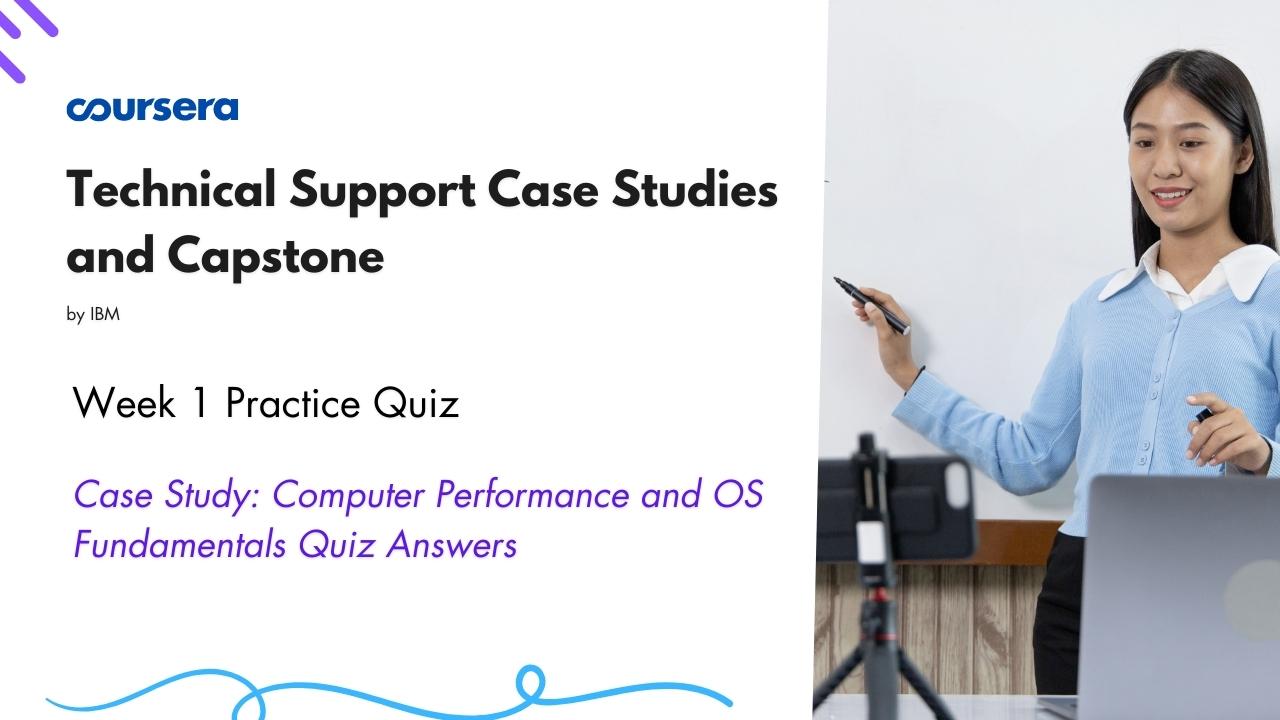Case Study: Computer Performance and OS Fundamentals Quiz Ans
Hello Friends in this article i am gone to share Technical Support Case Studies and Capstone by IBM | Week 1 Practice quiz| Case Study Computer Performance and OS Fundamentals Quiz Answer with you..
Course Link: Technical Support Case Studies and Capstone
Also visit: Case Study: Computer Display Device Installation Quiz Answer
Case Study Computer Performance and OS Fundamentals Quiz Answer
Tech support receives the following email:
To: [email protected]
From: [email protected]
Subject: Computer slow
Hello, my Windows computer has become very slow recently. I have to
wait forever for anything to open or for files to save. It’s very frustrating.
Please help.
Question 1)
What is the best way to respond to this email?
- Email back with suggestions or with a referral to a FAQ.
- Ask the user to check the forums for similar issues faced by other users and to select a solution from the options available.
- Take control of the user’s computer.
- Call the user to troubleshoot interactively.
Chris, a tech support agent, calls the user, Pam, to assist.
Chris: Hello, this is Chris from technical support calling back about your email.
Pam: Hi, thanks for calling! As I wrote, my computer is running very slowly.
Can you tell me what to do?
Chris: I hope I can help you out. First of all, do you notice that it’s slow mainly
when you’re online or is it when you try to do work on this computer?
Pam: Just when I’m trying to work, online or offline doesn’t matter.
Chris: OK, so it’s probably something going on with your computer, and not your
internet connection.
Question 2)
From the following responses, select three reasonable recommendations for further action. Select all that apply.
- Unplug peripherals in case they aren’t functioning correctly.
- Check whether the user has recently installed new software.
- Update the OS.
- Update virus and malware software and run a full scan.
Chris: I’m going to walk you through checking the amount of free space in
your cache, which could possibly be affecting your system’s performance.
Pam: OK. Do you think that’s it, or could something else be causing a problem?
Question 3)
What other factor might be causing a slow system?
- Malfunctioning power cable
- Monitor type
- External drive space
- RAM
Chris and Pam work together to check the cache and RAM.
Chris: Your cache and RAM look fine. Have you defragmented your drive lately?
Pam: What’s defragmenting?
Question 4)
What is defragmenting?
- A process that rewrites sectors of the hard drive for more efficiency.
- A process that removes unused files from hard drive.
- Changing peripherals to a different port.
- Moving all files to the cloud so that they’re together.
Chris: I’m going to recommend that you defragment your drive. This is also
called optimization. Use the search bar to find the Defragment and Optimize
Drives app and then run it. This will take several minutes. When that’s finished,
try some work and see if the problem is solved. If not, call me back directly at
extension 454. (After several minutes, the user calls back. )
Pam: Chris, I defragmented the hard drive, but the system still seems slow.
Chris: I’m sorry to hear that. Let’s take a look at the Performance Monitor and
see if something you’re using isn’t working properly, taking up too much memory
or something else.
Question 5)
How would you access the Performance Monitor in Windows?
- Open the Windows menu, then click Windows Administrative Tools.
- Go to the Microsoft windows website.
- Find it on the taskbar.
- Open the Windows menu, then click the Settings Icon.
Chris: Does anything look unusual there? A high spike or something else?
Pam: I’ve actually used this before, but I forgot about it! No, nothing looks weird.
Hey Chris, I can’t stay on the phone any longer right now – is there another
way you can help?
Chris: Hmm. Well, I have a few more things for you to try if you’re still seeing slow
run speeds. I’ll send an email with some things to try on your own. If those don’t solve
the problem, please call back and we’ll see what more we can do.
Pam: OK, thanks!