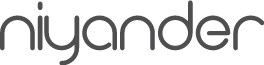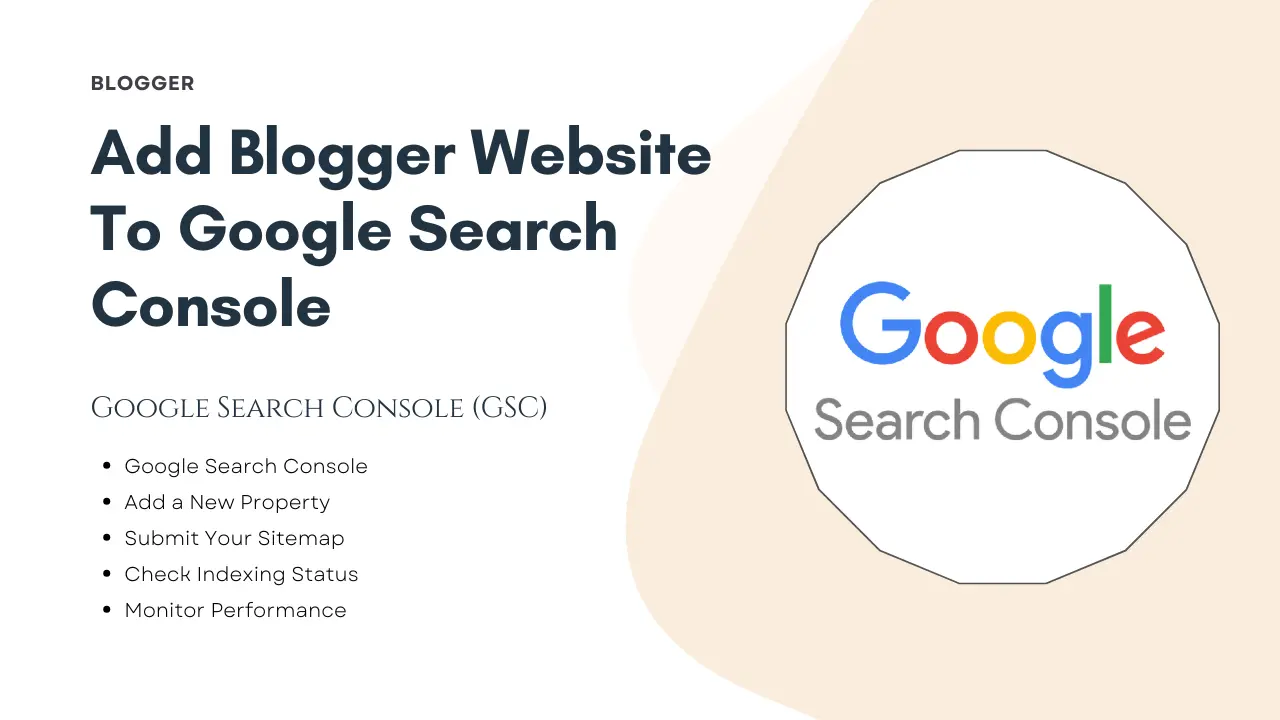Add Blogger website to Google Search Console is an essential step for improving your site’s visibility and performance on Google. By connecting your Blogger site with Google Search Console, you can track search traffic, monitor keyword performance, identify indexing issues, and optimize your blog for better rankings. This tool gives you valuable insights that help you grow your blog effectively and reach a wider audience.
Table of Contents
What is Google Search Console?
Google Search Console is a free tool from Google that helps website owners see how their site appears in Google Search. It shows how many people visit your site, which search queries bring them, and how your pages perform. You can also find and fix problems, submit sitemaps so Google can crawl your content better, and get alerts if something is wrong with your site.
Key features:
- See clicks, impressions, and search queries.
- Check which pages are indexed by Google.
- Get alerts about site issues and fix them.
Google Search Console (GSC) is a free tool by Google that allows website owners to:
- Check website indexing status
- Monitor search traffic
- Identify and fix SEO issues
- Submit sitemaps for better crawling
- Track keywords and performance
Adding your Blogger website to GSC ensures Google can index your posts properly and helps you understand how your audience finds your content.
Add Blogger Website to Google Search Console Step by step guide
Follow the step-by-step instructions to add your Blogger website to Google Search Console, and don’t forget to read the important notes that can help you avoid common issues.
Step 1: Sign in to Google Search Console
- Go to the Google Search Console website.
- Sign in with your Google account associated with your Blogger website.
Note: Make sure you use the same Google account that is linked to your Blogger blog for smooth verification.
Step 2: Add a New Property
- Click on the “Add Property” button on the top left corner.
- You will see two options:
- Domain: Covers all subdomains (example: blog.example.com, www.example.com)
- URL Prefix: Specific URL only (example: https://yourblog.blogspot.com)
- For Blogger, it’s recommended to choose URL Prefix and enter your full blog URL like:
https://yourblogname.blogspot.com - Click Continue.
Step 3: Verify Your Blogger Website
Google needs to confirm that you are the owner of the website. There are multiple ways to verify:
- HTML Tag (Recommended for Blogger)
- Copy the meta tag provided by Google.
- Go to your Blogger dashboard → Theme → Edit HTML.
- Paste the meta tag inside the
<head>section of your blog’s HTML code. - Save your changes.
- Go back to GSC and click Verify.
Note: The HTML tag method is simplest for Blogger users.
Step 4: Submit Your Sitemap
A sitemap helps Google index your website faster and more efficiently.
- In Blogger, your sitemap URL is usually:
https://yourblogname.blogspot.com/sitemap.xml - In Google Search Console:
- Go to Sitemaps → Enter your sitemap URL → Click Submit.
Note: This is my advice for beginner bloggers: Do not add your website to Google Search Console until you have published at least 5 blog posts. If you try to bypass this step, you may face critical errors in Google Search Console. These errors can take 1 to 3 months to resolve, so proceed carefully.
Step 5: Check Indexing Status
Once verified and submitted:
- Click on Coverage in GSC.
- Google will start crawling your website.
- You can see:
- Pages indexed
- Errors or warnings
- URLs excluded from search results
Note: Regularly monitor this section to ensure all your posts are getting indexed.
Step 6: Monitor Performance
After your Blogger website is added to Google Search Console, you can:
- Track clicks, impressions, and CTR
- Monitor keyword rankings
- Fix errors that prevent pages from being indexed
- Submit new posts for faster indexing
Note: Checking performance weekly helps you optimize your blog posts for higher rankings.
read also: How to do SEO settings on Blogger: Step-by-Step Guide 2025
Tips to Make Google Search Console More Effective
- Regularly update your sitemap as you publish new posts.
- Fix errors and warnings promptly.
- Use the URL Inspection Tool to submit individual URLs for indexing.
- Monitor mobile usability to ensure your blog works well on smartphones.
- Check Core Web Vitals to improve site speed and user experience.
Conclusion
Adding your Blogger website to Google Search Console is one of the most important steps you can take to grow your blog. This free tool not only helps Google properly index your content but also provides insights into how your site is performing in search results. By monitoring clicks, impressions, and keywords, you can identify what’s working, fix potential errors, and optimize your posts for better visibility.
The earlier you connect your Blogger site to Google Search Console, the sooner you’ll start gathering valuable data that guides your SEO strategy. Follow the steps carefully, stay consistent with publishing quality content, and you’ll see steady improvements in your rankings and traffic.
Start today and give your Blogger blog the strong foundation it needs to succeed in search engines!