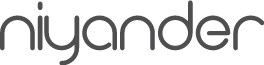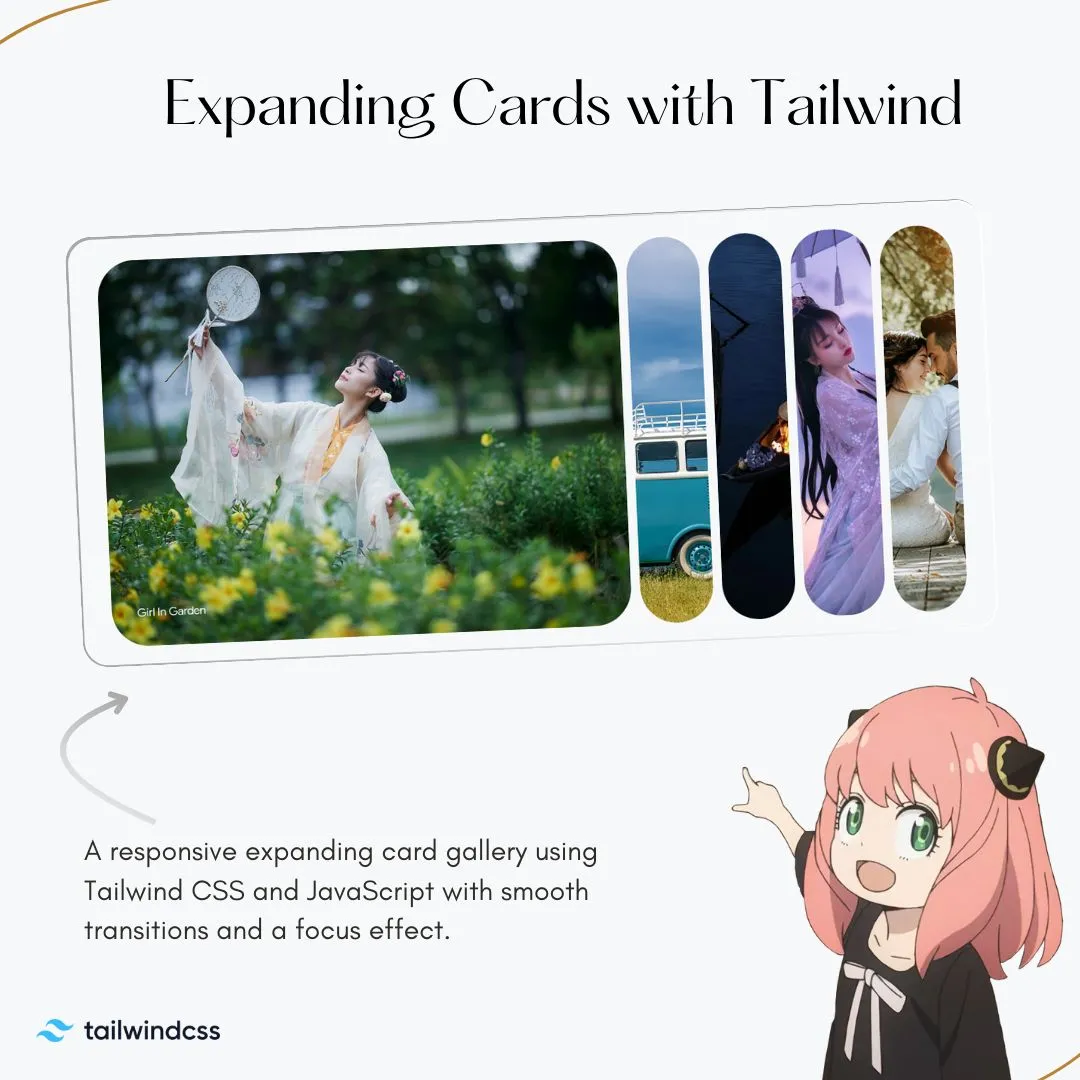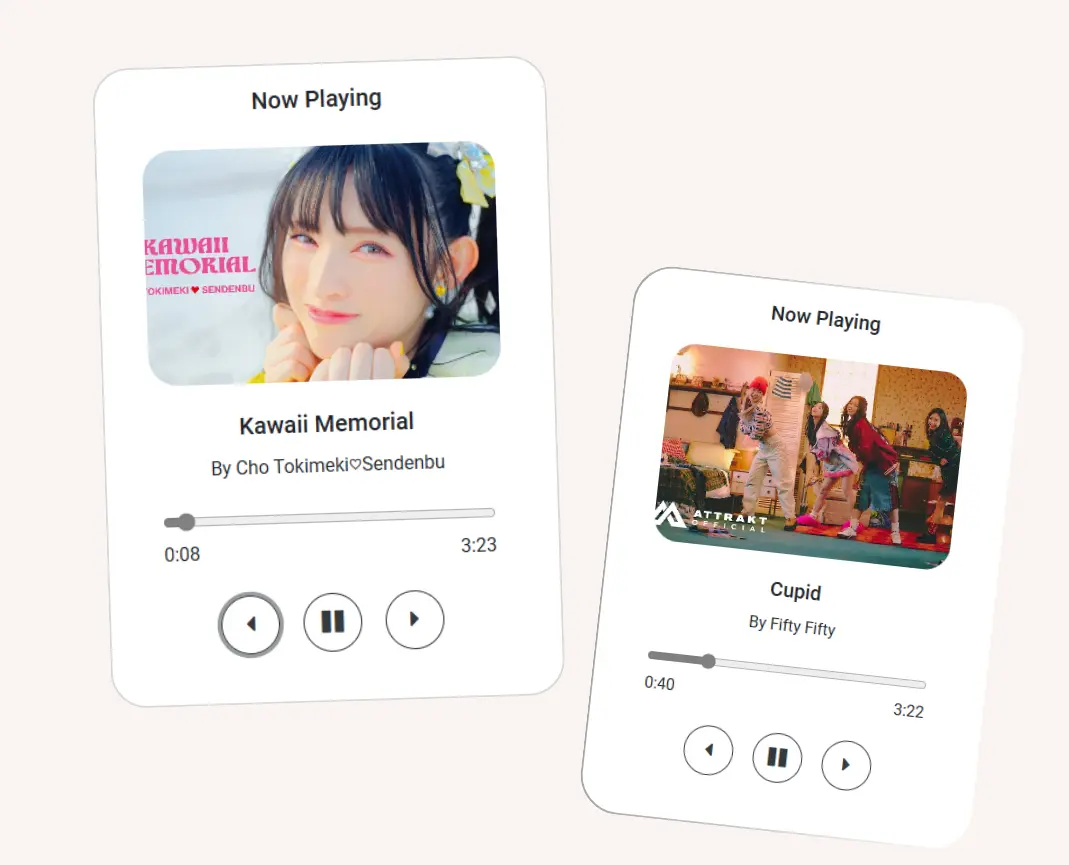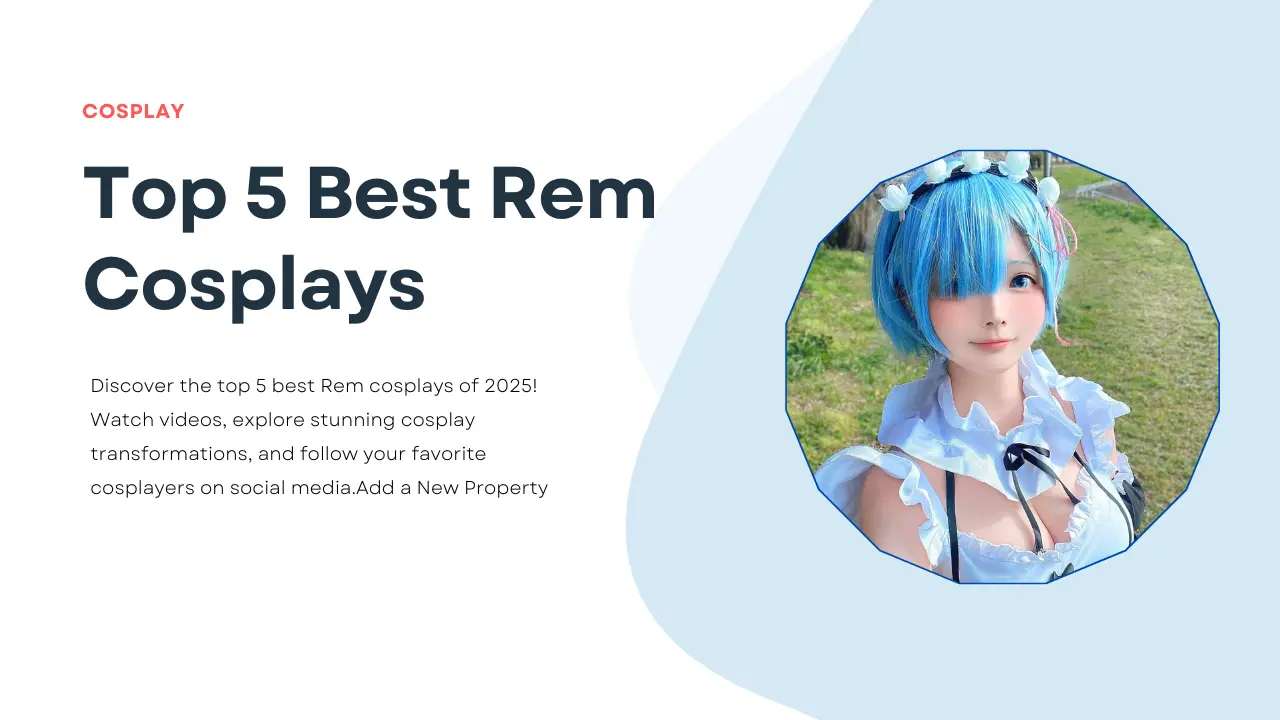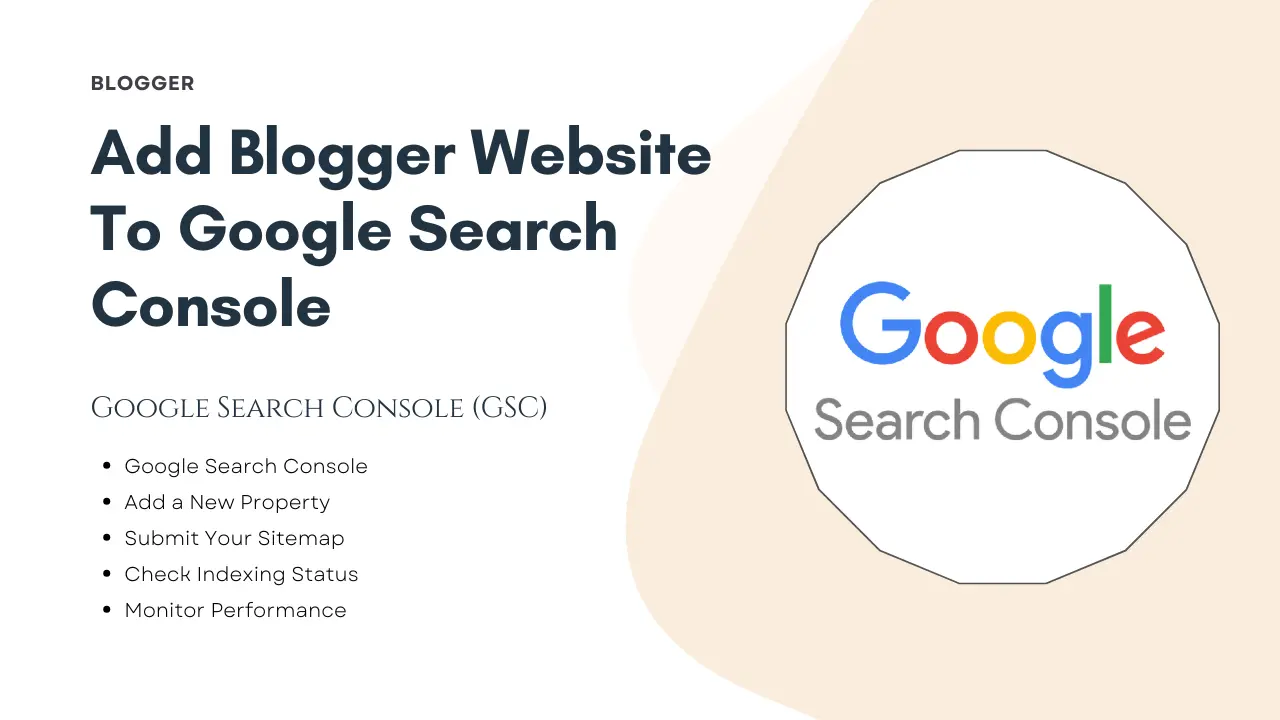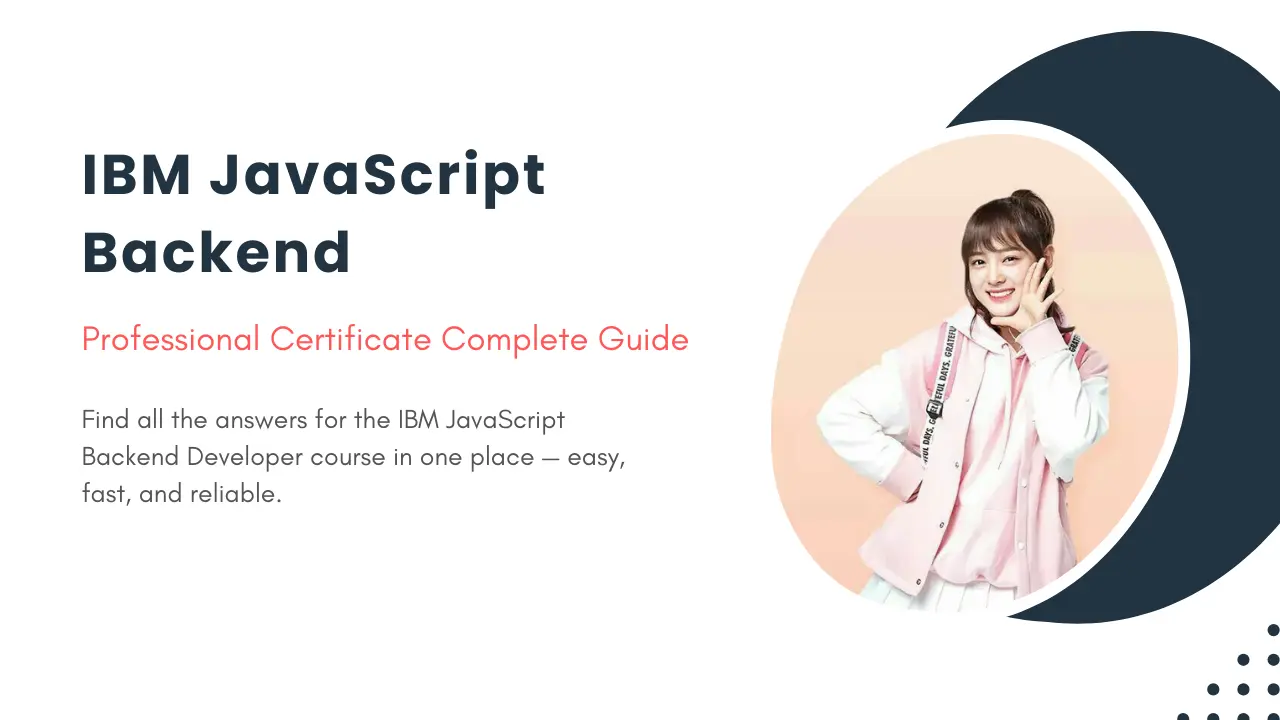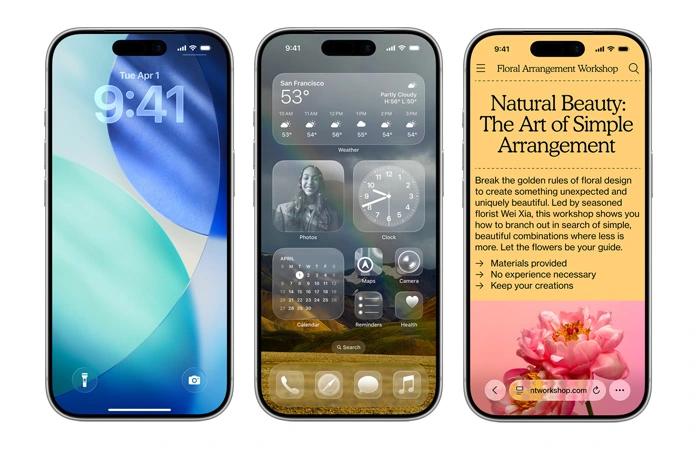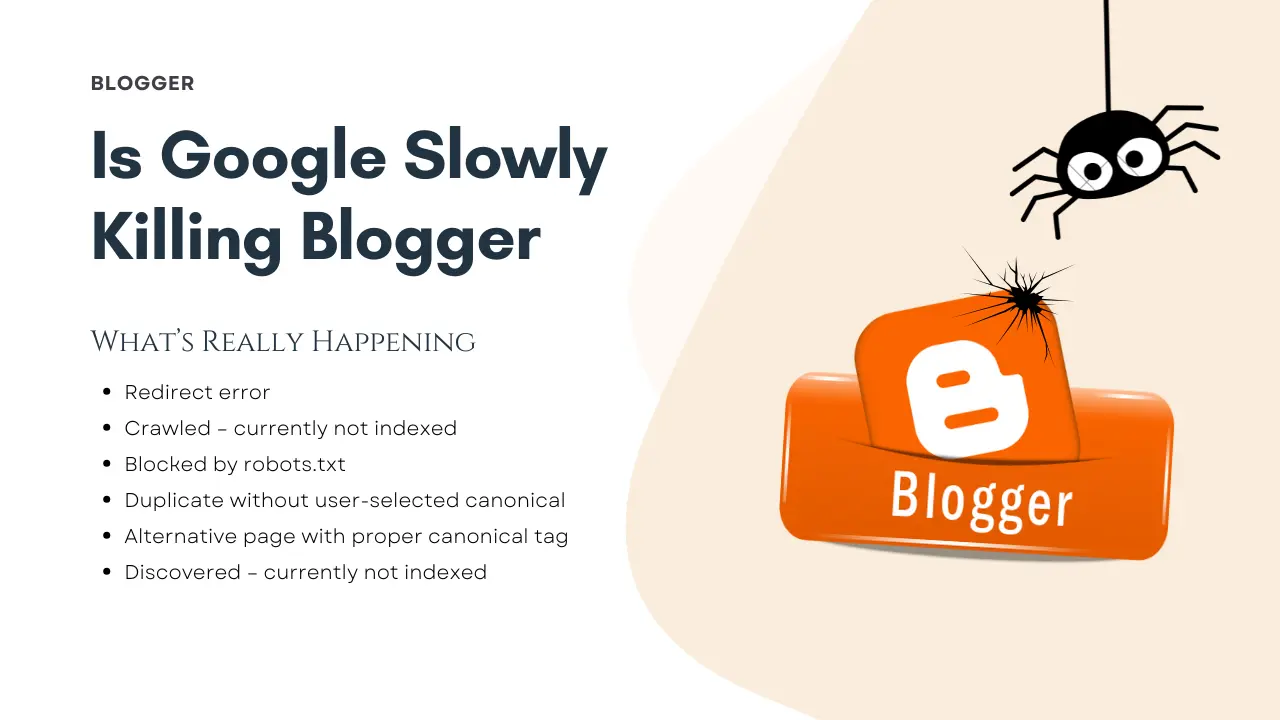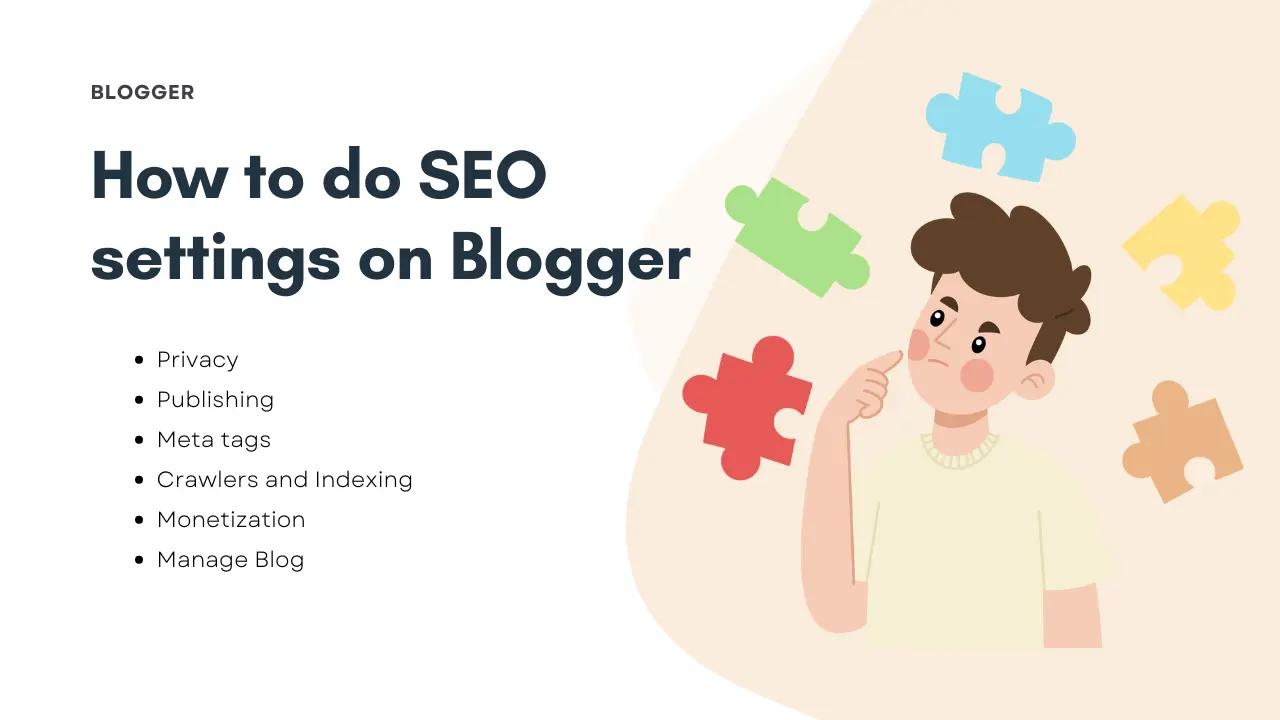Expanding Cards with Tailwind is a modern, responsive card gallery built using Tailwind CSS and JavaScript. The project features smooth expand-and-collapse animations, an intuitive focus effect, and a clean UI […]
Music Player Using JavaScript – Super Complete Project 100%
If you’re learning JavaScript and want a beginner-friendly yet practical project, a Music Player using JavaScript is a perfect choice. It helps you understand core web development concepts like DOM […]
Top 5 Best Rem Cosplays You Need to See in 2025
Discover the top 5 best Rem cosplays of 2025! Watch videos, explore stunning cosplay transformations, and follow your favorite cosplayers on social media. Rem from Re:Zero − Starting Life in […]
Add Blogger Website to Google Search Console and Unlock 100% Success
Add Blogger website to Google Search Console is an essential step for improving your site’s visibility and performance on Google. By connecting your Blogger site with Google Search Console, you […]
IBM JavaScript Backend Quiz Answers Guide
Hello friends! If you are learning the IBM JavaScript Backend Professional Certificate on Coursera, you’re in the right place! While going through this course, I realized many learners would benefit from a […]
iOS 26 Release in India Today: Liquid Glass Design, Supported iPhones, Key Features
iOS 26 Release in India, Apple fans in India, the wait is over! iOS 26, Apple’s next major software update, is officially rolling out today (September 15, 2025). Announced alongside […]
Is Google Slowly Killing Blogger? 6 Reasons Bloggers Are Worried
In this blog post, I want to share my honest thoughts on the question: Is Google slowly killing Blogger? Over the years, I have observed several changes, issues, and lack […]
How to Do SEO Settings on Blogger: Complete Step-by-Step Success Guide (2025)
In this blog post, I will teach you How to do SEO settings on Blogger: Step-by-Step Guide. This guide is designed to help beginners understand each setting clearly and apply […]